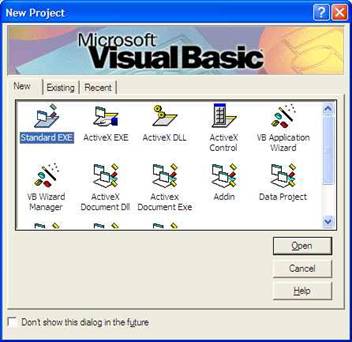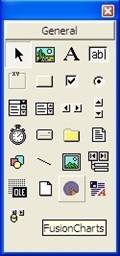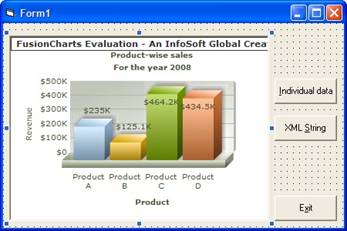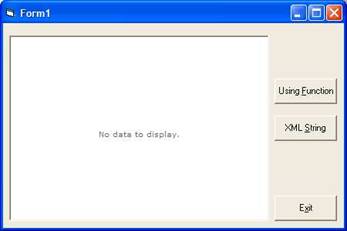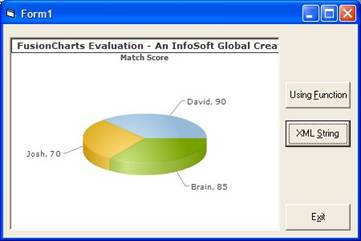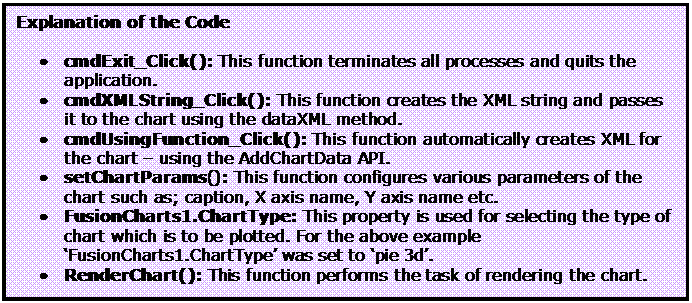Have you ever seen a a gigantic flatscreen TV barely an inch thick? If you have, you've seen an LED television. Here's where the acronyms get a bit confusing: those LED TVs are still LCD TVs, because the screens themselves are comprised of liquid crystals. Technically, they're LED-backlit LCD TVs. Instead of fluorescent tubes, LEDs shine light from behind the screen, illuminating the pixels to create an image. Due to the small size and low power consumption of LEDs, LED-backlit TVs are far thinner than regular LCD sets and are also more energy efficient. They can also provide a wider color gamut, producing more vivid pictures.
Because LED TVs are still in their infancy, several different types of LED-blacklit sets are on the market -- and not all LED TVs are created equal. Many sets use white LED edge lighting to shine light across the display. The only real advantage afforded by these sets is thinness. RGB LED-backlit sets, on the other hand, provide improved color. Some configurations even allow for a technique called local dimming, where LEDs in different parts of the display can be brightened or dimmed independently to create a more dynamic picture [source: LED Tele]. And that highlights one more great advantage of LEDs over compact fluorescent lights: Because the LEDs can actually be instantly toggled on and off, they produce awesome black levels in dark scenes. Since the white fluorescent lamps have to remain on during TV use, some light tends to bleed through and lighten the picture in dark scenes.
In the future, some of the most incredible uses of LEDs will actually come from organic light emitting diodes, or OLEDs. The organic materials used to create these semiconductors are flexible, allowing scientists to create bendable lights and displays. Someday, OLEDs will pave the way for the next generation of TVs and smart phones -- can you imagine rolling your TV up like a poster and carrying it with you anywhere?